Add Google Ads users — instructions & tips

.webp)

The most important facts in a nutshell






.webp)

Then now is the right time! Together we will turn your website into your strongest sales channel - with a clear strategy and measurable growth.
Get free adviceAdding Google Ads users: Discover how to add users to your Google Ads account, configure account settings, set access rights and ensure smooth collaboration in our step-by-step guide.
First steps: Open account and make settings
To get started and add users to your Google Ads account, first log in to your existing Google Ads account.
Sign up for Google Ads
How to log in to your Google Ads account:
- Open the Google Ads website and click on “Sign up.”
- Enter your e-mail address and password that are linked to your Google Ads account.
- Select the desired advertising account if you manage several accounts.
Configure account settings
Before you add new users, check and adjust the account settings:
- Navigate to “Tools & Settings” in the menu.
- Click on “Access and Security” in the account settings.
- Check the access levels and authorizations for existing users.
- Adjust the settings if necessary to ensure security and control over your account.
Add Google Ads users
Here you will find practical step-by-step instructions and useful tips for managing users in your Google Ads account.
Step-by-step instructions for adding users
Adding new users to your Google Ads management account is simple and straightforward. Follow these steps:
- Open your Google Ads account and navigate to the account settings.
- Click on the plus icon to add a new user.
- Enter the e-mail address of the person you want to grant access to.
- Select the desired access level (e.g. administrative rights for agencies).
- Send the invitation and wait for the user's confirmation.
Please note that the invited person must accept the invitation in order to gain access to your Google Ads account. People without their own Google Ads account can be invited via a Googlemail address.
Add internal employees as Google Ads users
Simply enter the employee's email address and select the desired access level. Note that the user needs a Google account to access Google Ads. We recommend setting up at least two Google Accounts at the “Administration” account access level.
Grant access to external persons and agencies
You can also grant external people and agencies access to your Google Ads account. To do this, define the domains of the email addresses that may be invited to your account. The invited users will receive an email from Google with an invitation that they must accept before they can access their Google Ads account. Invitations are valid for approximately one month — if they are not accepted in time, the user will be automatically deleted.
Set access rights and authorizations: Add agency as user
Google Ads offers various access levels with which you can customize the permissions for your users. Depending on the level assigned, different functions are available to users. For example, you can grant some users read-only access, while others can also make changes.
Conclusion
Managing users and access rights in your Google Ads account is essential to ensure security and enable effective collaboration. Only grant access rights to trusted people, such as agency partners or internal team members, and regularly review users to maintain an overview. End collaboration with users whose access is no longer required and use the option to seamlessly link accounts using the customer ID.
By removing unwanted links quickly and easily, you always retain control over your account. Careful management of access rights ensures that each user can only access the functions that are relevant to them — a decisive factor when working with external partners such as agencies or freelancers.
This structured approach allows you to increase efficiency, improve security and implement successful campaigns in collaboration with your team or external partners. Clear and targeted management of access rights is therefore an important building block for the long-term success of your Google Ads campaigns
FAQ
How do I log in to Google Ads to add users?
Log in to your Google Ads account, select the advertising account and navigate to “Tools & Settings” > “Access and Security.”
How do I add internal employees as users in Google Ads?
Enter e-mail address, select access rights and send invitation.
How do I grant external persons and agencies access to my Google Ads account?
Enter e-mail address, select access rights and send invitation.
What access levels and authorizations are there in Google Ads?
Admin, standard, read-only, email-only — each with different authorizations.
How do I add new users to Google Ads step by step?
Click on the plus icon, enter your e-mail address, select the access level and send the invitation.
How can I efficiently manage users and access rights in Google Ads?
Check user list, adjust authorizations, remove unneeded access, use MCC for central administration.
Are you ready for rocket growth?
Arrange your personal consultation now and find out how we can help you get ahead in search engine marketing. Whether you run a small company or are responsible for a large corporation - we will find the right solution for you.
.svg)
.webp)
.webp)

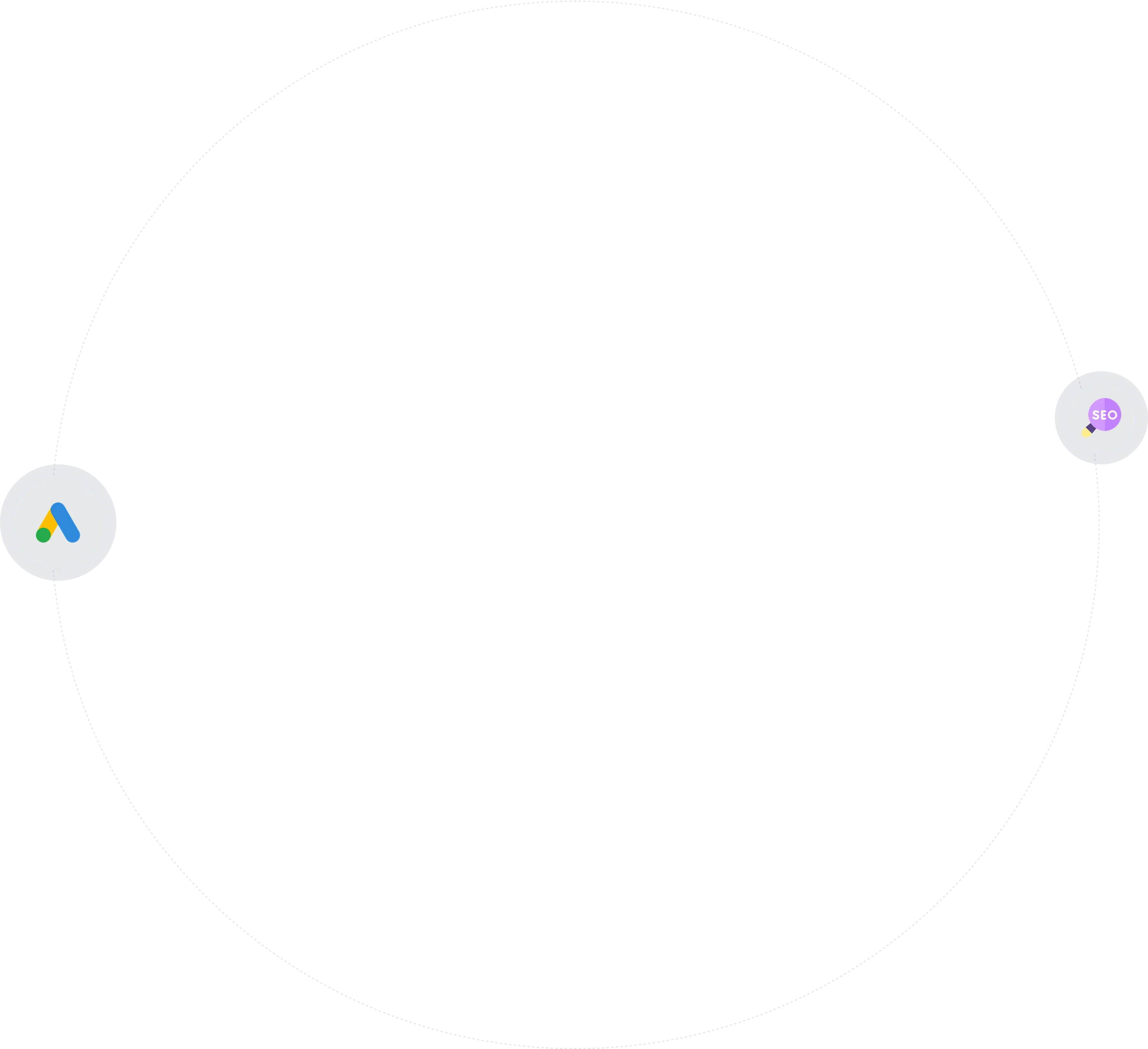
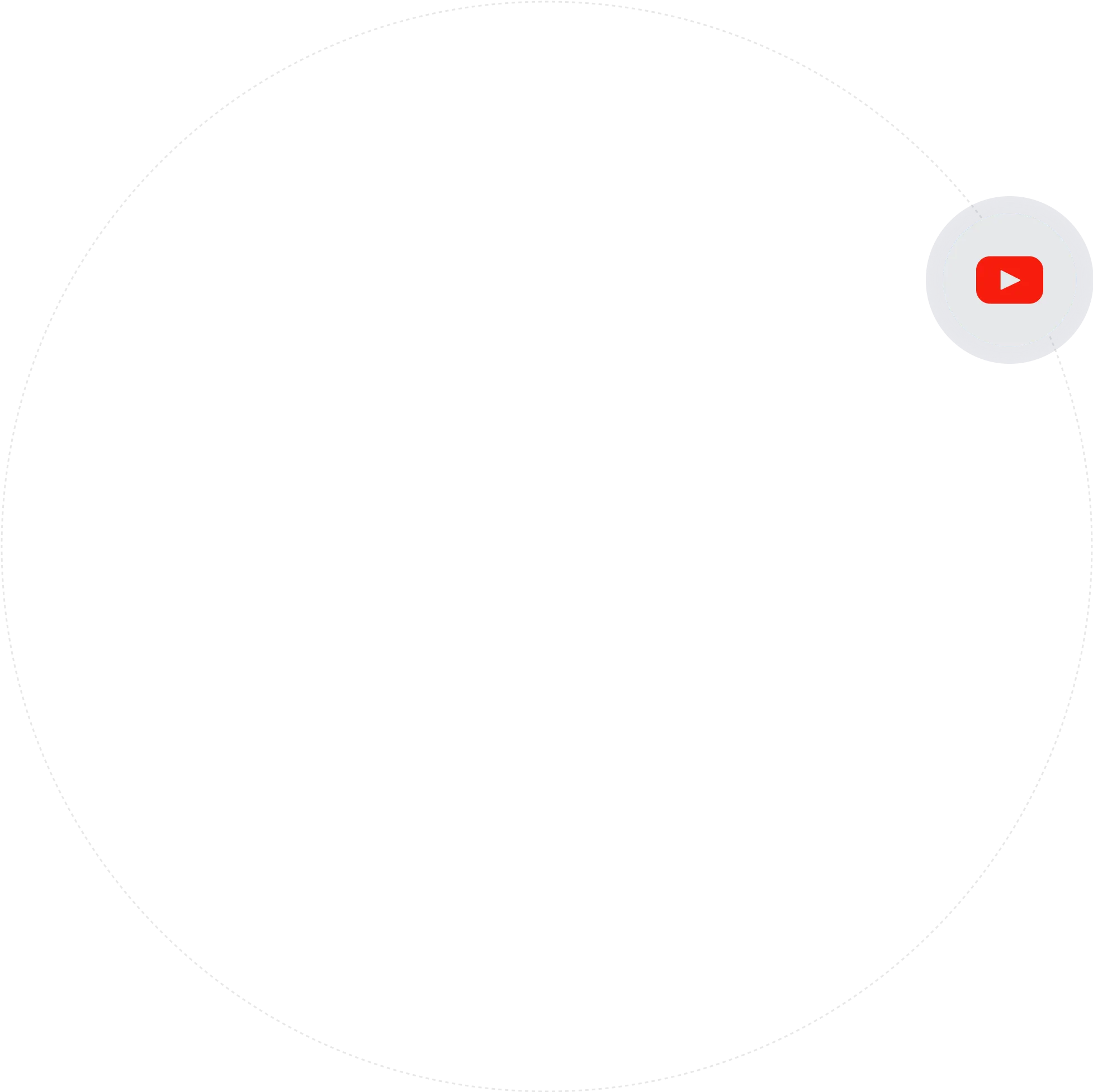
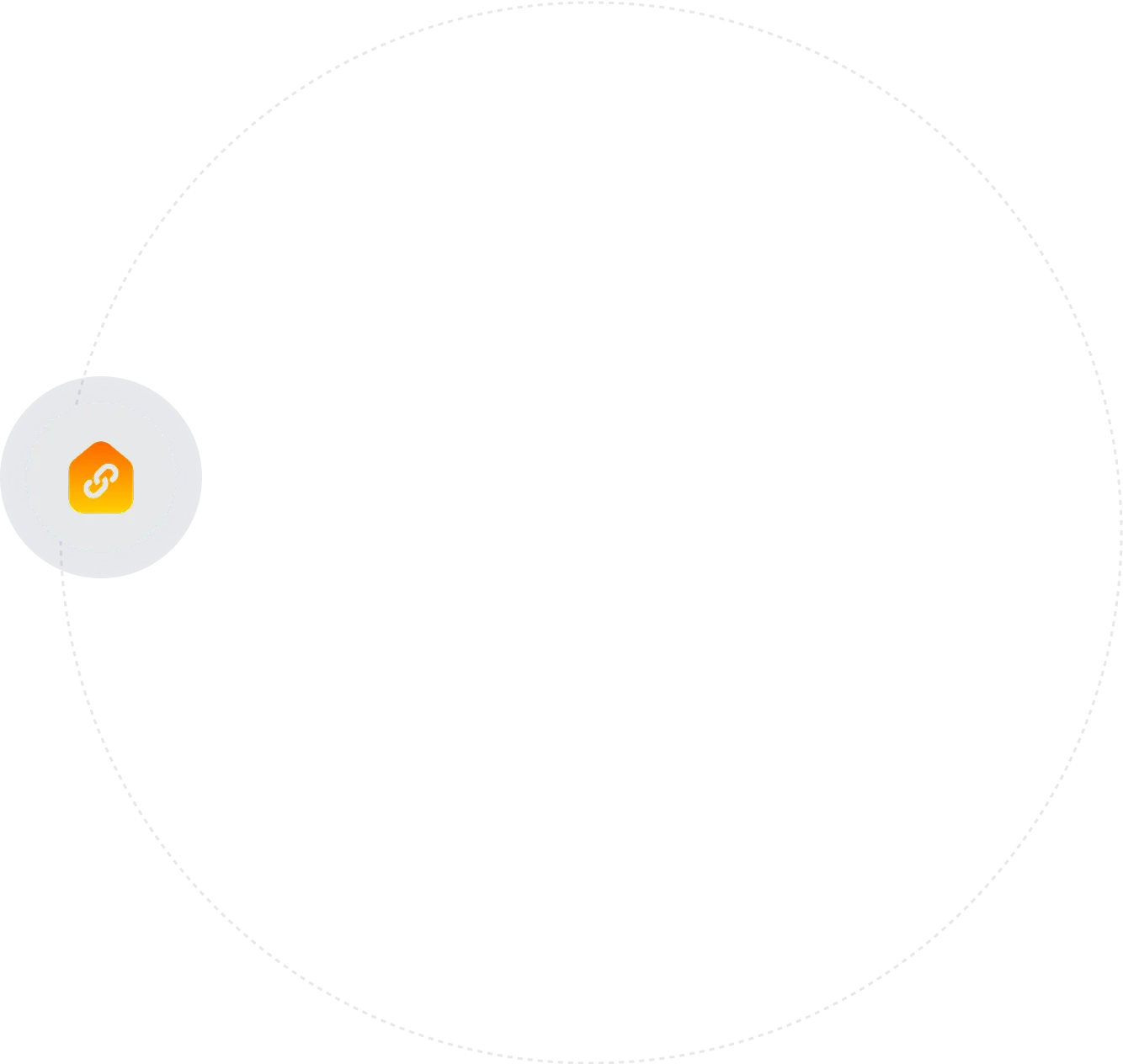
.webp)





.webp)