Google Ads Editor: manage advertising campaigns efficiently

.webp)
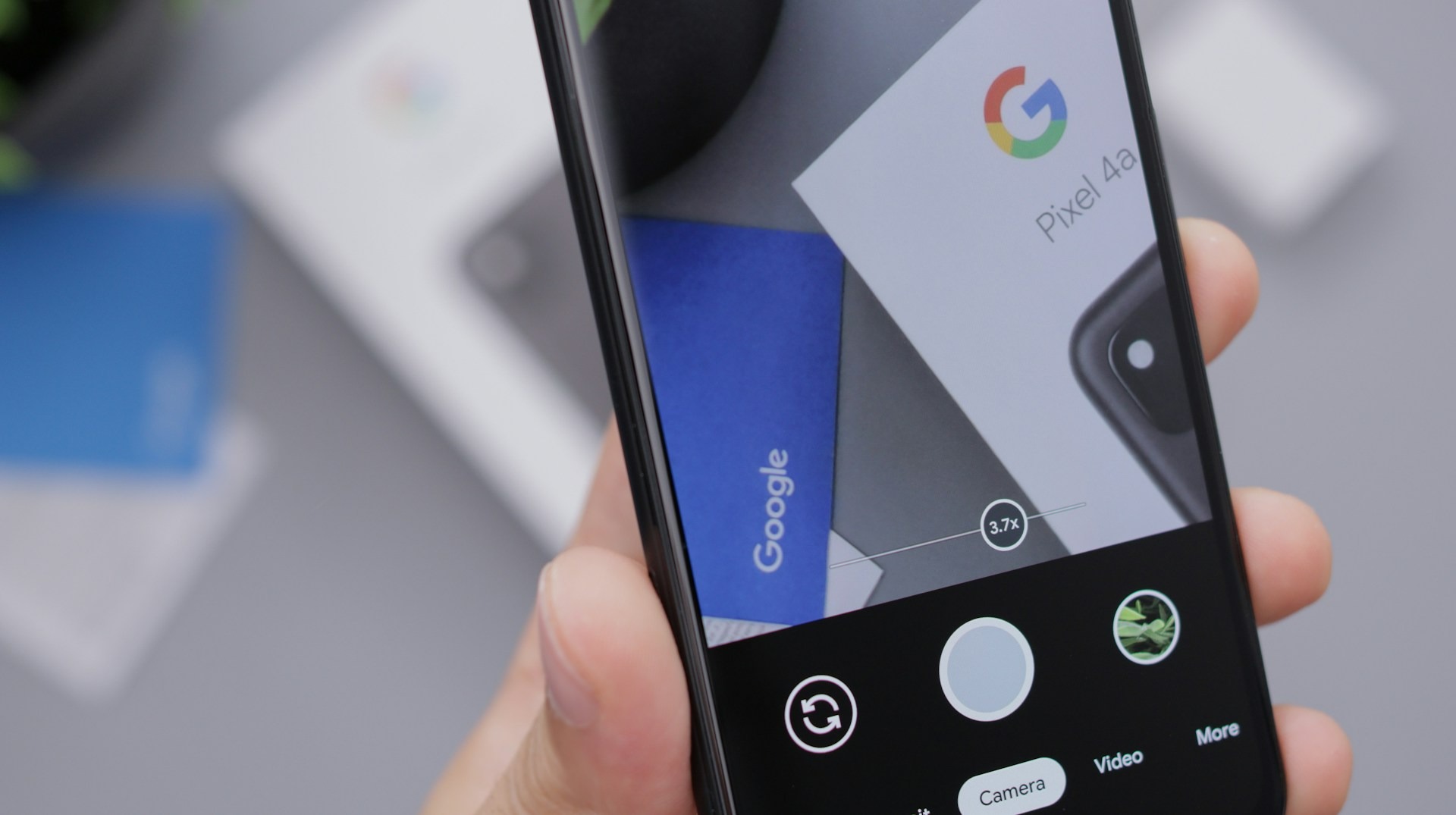
The most important facts in a nutshell






.webp)

Then now is the right time! Together we will turn your website into your strongest sales channel - with a clear strategy and measurable growth.
Get free adviceAs a dedicated advertiser, are you looking for ways to manage your Google Ads campaigns even more efficiently? Then the Google Ads Editor is just right for you! Did you know that the Google Ads Editor was formerly known as the AdWords Editor? This free tool from Google makes it much easier for you to manage your campaigns. Discover now how you can save time with the Ads Editor and take your campaigns to the next level!
What is the Google Ads Editor?
The Google Ads Editor is a free tool for the efficient management of Google Ads campaigns. It allows you to edit multiple accounts and make offline adjustments at the same time, saving you time and making administration easier.
The Central Dashboard offers you functions such as bulk editing, offline availability and preview to quickly optimize ads and keywords. Features such as copying, keyboard shortcuts and search-and-replace provide an overview and targeted campaign management.
Advantages of the Google Ads Editor
The Google Ads Editor offers numerous advantages for managing your Google Ads campaigns:
- Simultaneous processing of multiple accounts and campaigns
- Offline editing of changes before uploading to the account
- Time-saving bulk editing of keywords, ads and other elements
- Automatic Detection of Duplicate Keywords for More Efficient Campaign Creation
- Detailed Reports and Statistics on Campaigns, Ad Groups and Keywords
- Undoing unwanted changes and repeating suitable changes
- Facilitates collaboration between several people on one account
Installing and setting up the Google Ads Editor
To use the Google Ads Editor, you must first download and install the software from the official website. It is free and available for both Windows and Mac. The download is straightforward and the installation takes just a few steps. Make sure that your device meets the system requirements to ensure smooth use.
After successful installation, log in with your Google Ads access data. The editor synchronizes your account data so that you can start managing your campaigns straight away. If you manage multiple accounts, you can also add them to edit them centrally in the editor. This simple setup enables a quick start and makes it easy to access all the important functions.
Features of the Google Ads Editor
The Google Ads Editor offers you a variety of useful functions to efficiently manage and optimize your advertising campaigns. With bulk editing, you can make extensive adjustments to ads, keywords and settings at the same time. This saves you valuable time and allows you to maintain an overview.
The clear user interface of the editor makes it easier for you to navigate through your campaigns. You can use the search function to quickly find the desired elements such as ad groups or keywords. The editor also supports you in campaign management by allowing you to duplicate, pause or activate ads. You can also adjust your budgets regularly. Compared to the web interface, the editor enables faster and easier offline editing.
Here is an overview of some of the functions:
Function
Description
Offline processing
Make Changes on Your Own Computer and Upload Them Later
Bulk processing
Multiple changes to different accounts and campaigns at the same time
Reports and Statistics
Detailed data on campaigns, ad groups and keywords
Undoing changes
Undoing unwanted or incorrect changes
Repeat changes
Repeat suitable changes and apply to other elements
However, please note that the Google Ads Editor also has some limitations. Shopping campaigns are only supported to a limited extent and you do not have access to ads that have already been approved. If several users are working on one account, there is also the risk of duplicate edits. A clear agreement is required here.
Overall, the Google Ads Editor serves as a valuable addition to the online version and makes it easier for you to optimize your advertising campaigns thanks to its wide range of functions. Use the advantages of the editor to increase your productivity and achieve even better results.
Making bulk changes
If you want to make quick and efficient changes to your Google Ads campaigns, the Google Ads Editor is just the right tool for you: with its bulk editing function, you can adjust several elements in one or even different campaigns at the same time. This not only saves valuable time, but also increases the precision of your changes.
Time-saving editing of ads and keywords
Imagine you want to replace certain text passages in your ads or optimize the bids for selected keywords. With the Google Ads Editor, this can be done in no time at all! The practical “search and replace” function allows you to quickly modify texts or keywords. And thanks to the advanced search function, you can find the specific elements you want to edit — whether ads, keywords or entire campaigns.
But that's not all! With the clever drag-and-drop function, you can easily move ads or keywords within your campaign structure. And if you do make a mistake, you can easily undo your last steps using the “undo changes” function. This means you always have full control over your bulk actions.
Offline availability for flexible working
Another benefit of the Google Ads Editor is that you can also work on your campaigns offline. Simply download your campaign data and make the desired adjustments — without an internet connection! This allows you to prepare your changes in peace and quiet and go live with a single click when you are back online. Thanks to the preview function, you can see in advance what effect your optimizations will have.
Thanks to the time-saving bulk editing and flexible offline use, the Google Ads Editor is an indispensable tool for every advertiser. Benefit from efficient campaign management and get even more out of your Google Ads ads!
Tips for optimizing the use of the Google Ads Editor
The Google Ads Editor is a powerful tool that helps you to efficiently manage and optimize your Google Ads campaigns. Here are some tips to optimize the use of the Google Ads Editor:
- Regular updates: Make sure you are always using the latest version of the Google Ads Editor. Google regularly releases updates that contain new functions and improvements. This way, you always stay up to date and can benefit from the latest features.
- Use templates: Create templates for frequently used campaign structures. This saves time and ensures that you use consistent settings and formats. You can create templates for ad groups, keywords and ads and apply them quickly when needed.
- Prepare bulk uploads: Take advantage of the ability to prepare and upload changes in bulk. Create your changes in a spreadsheet and then import them into the Google Ads Editor. This is particularly useful if you need to make a lot of changes at once.
- Regular backups: Save regular backups of your campaigns. This way, you can quickly revert to a previous version if something goes wrong. The Google Ads Editor allows you to easily export and save your campaign data.
- Use the search and filter functions: Use the editor's powerful search and filter functions to quickly find the elements you need. You can search and filter by keywords, ad groups, campaigns and other criteria to make targeted changes.
- Learn keyboard shortcuts: Familiarize yourself with the keyboard shortcuts of the Google Ads Editor. These can help you to work faster and more efficiently. You can find a list of the available keyboard shortcuts in the editor help.
By applying these tips, you can utilize the full potential of the Google Ads Editor and manage your Google Ads campaigns even more efficiently.
Are you ready to increase your online success?
Make an appointment with us now and find out how we can help you achieve more success in Search engine marketing. Whether you run a small business or a large corporation — we have tailor-made solutions for you.Get in touch with us now!
Troubleshooting and Support for the Google Ads Editor
Even though the Google Ads Editor is an extremely useful tool, problems can occasionally occur.
Here are some common problems and their solutions:
Function
Description
Connection problems (with Google Ads account)
Check Internet Connection, Login Data and Firewall/Security Software.
Missing data/information
Download Data Again, Clear Cache or Restart Software.
Error when uploading changes
Check error messages, rectify the problem and upload again.
Software crashes
Install the latest version, check system requirements and updates.
Synchronization problems
Save changes, restart editor and synchronize again.
Help and Support
Contact Google Ads Support or use help in the editor.
With these troubleshooting and support tips, you can ensure that you can use the Google Ads Editor smoothly and efficiently. This way, you always stay in control of your Google Ads campaigns and can optimally manage your advertising measures.
Conclusion
The Google Ads Editor is an indispensable tool for efficient campaign management in Google Ads. With its many functions and benefits, it saves you valuable time when optimizing your advertising campaigns.
The ability to make bulk changes to ads and keywords in particular makes the editor a powerful tool. Thanks to the clear interface, you always have an overview of your accounts, campaigns and ad groups. You can copy and efficiently edit elements with just a few clicks.
Another big advantage is offline availability. You can easily adjust your campaigns on the go or without an internet connection and upload the changes later with a single click. This not only saves time, but also allows you to work flexibly.
In addition, the Google Ads Editor offers useful functions such as the search-and-replace function, which allows you to quickly find and edit specific elements. The option to undo changes also gives you the necessary security when optimizing.
Overall, the Google Ads Editor is a free tool that impresses with its time-saving functions and efficient management of your campaigns. If you want to exploit the full potential of your Google Ads campaigns, there is no way around the Google Ads Editor.
FAQ
How do I install the Google Ads Editor?
To install the Google Ads Editor, simply visit the official Google Ads Editor page and download the free software for Windows or Mac. After downloading, start the installation file and follow the instructions of the installation wizard. Done!
How do I log in to the Google Ads Editor?
After installing the editor, you can easily log in with your Google Ads credentials. Simply enter the email address and password you normally use to log in to Google Ads — and you'll be taken to your personal Ads Editor dashboard.
Can I manage several accounts at the same time in the Google Ads Editor?
Yes, that's one of the cool features of the editor! You can easily manage multiple Google Ads accounts in a single application. Simply add the desired accounts in the account manager and switch back and forth between them. This way you can keep track of everything and save valuable time in campaign management.
How do bulk changes work in the Google Ads Editor?
Bulk changes are a powerful tool in the editor to quickly make adjustments to many elements at the same time. Use the practical functions such as copy & paste for ad texts or search & replace for keywords. You can also use the tool to change bids for entire ad groups. This allows you to complete tasks that would take ages online in record time!
Can I also use the Google Ads Editor offline?
Absolutely! This is one of the biggest advantages of the editor. Once you've downloaded your accounts, you can make adjustments to campaigns, ad groups, ads and keywords even without an Internet connection. As soon as you're back online, you upload the changes and synchronize them with your Google Ads accounts. Perfect for productive offline sessions!
Which keyboard shortcuts are available in the Google Ads Editor?
The editor offers you a whole range of time-saving keyboard shortcuts. Here are a few practical examples: Ctrl+C copies selected elements, Ctrl+V pastes them. Ctrl+F opens the search function, Ctrl+click selects several elements. You can find a complete list in the editor help — the turbo for your dexterity!
Are you ready for rocket growth?
Arrange your personal consultation now and find out how we can help you get ahead in search engine marketing. Whether you run a small company or are responsible for a large corporation - we will find the right solution for you.
.svg)
.webp)
.webp)

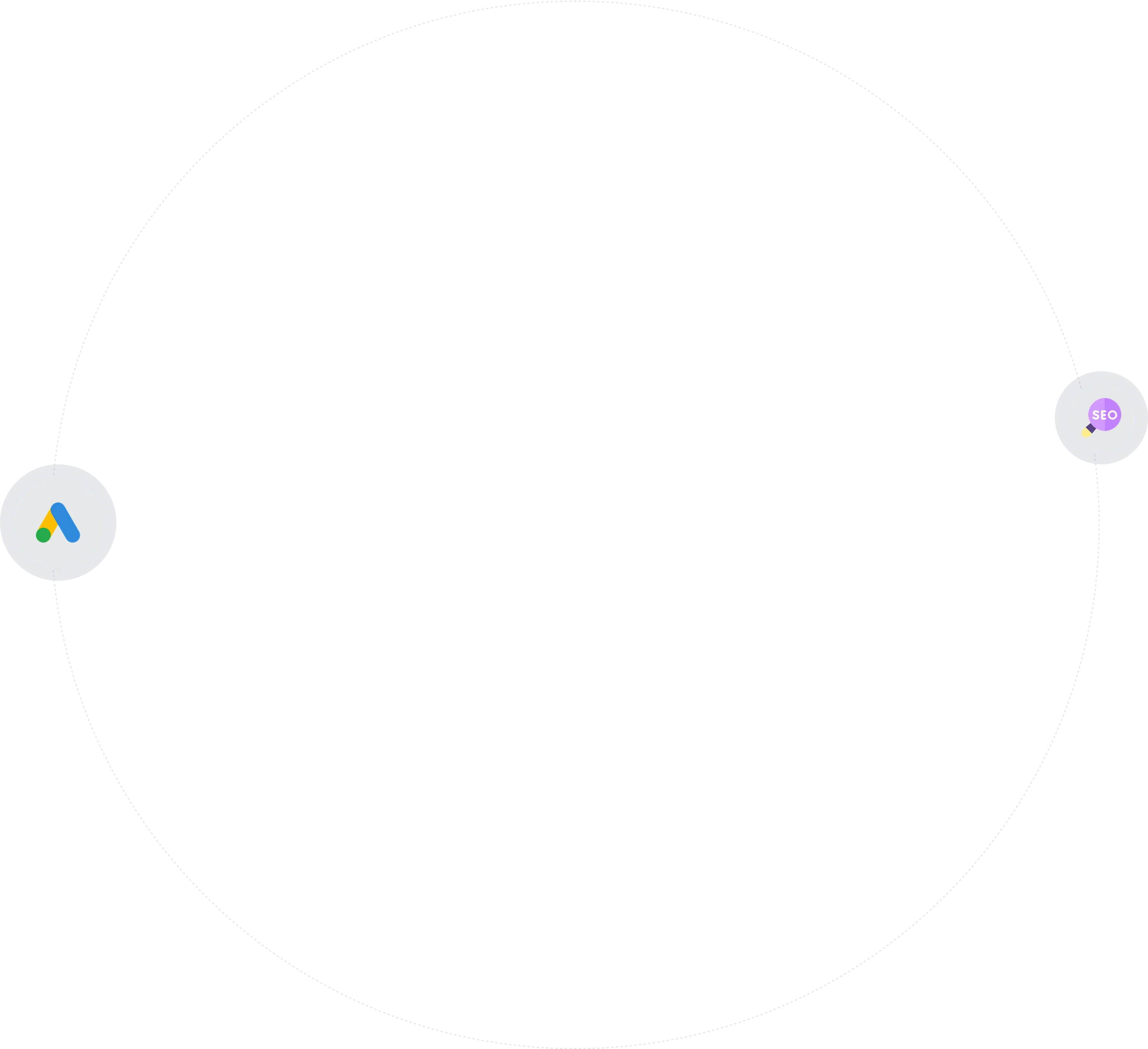
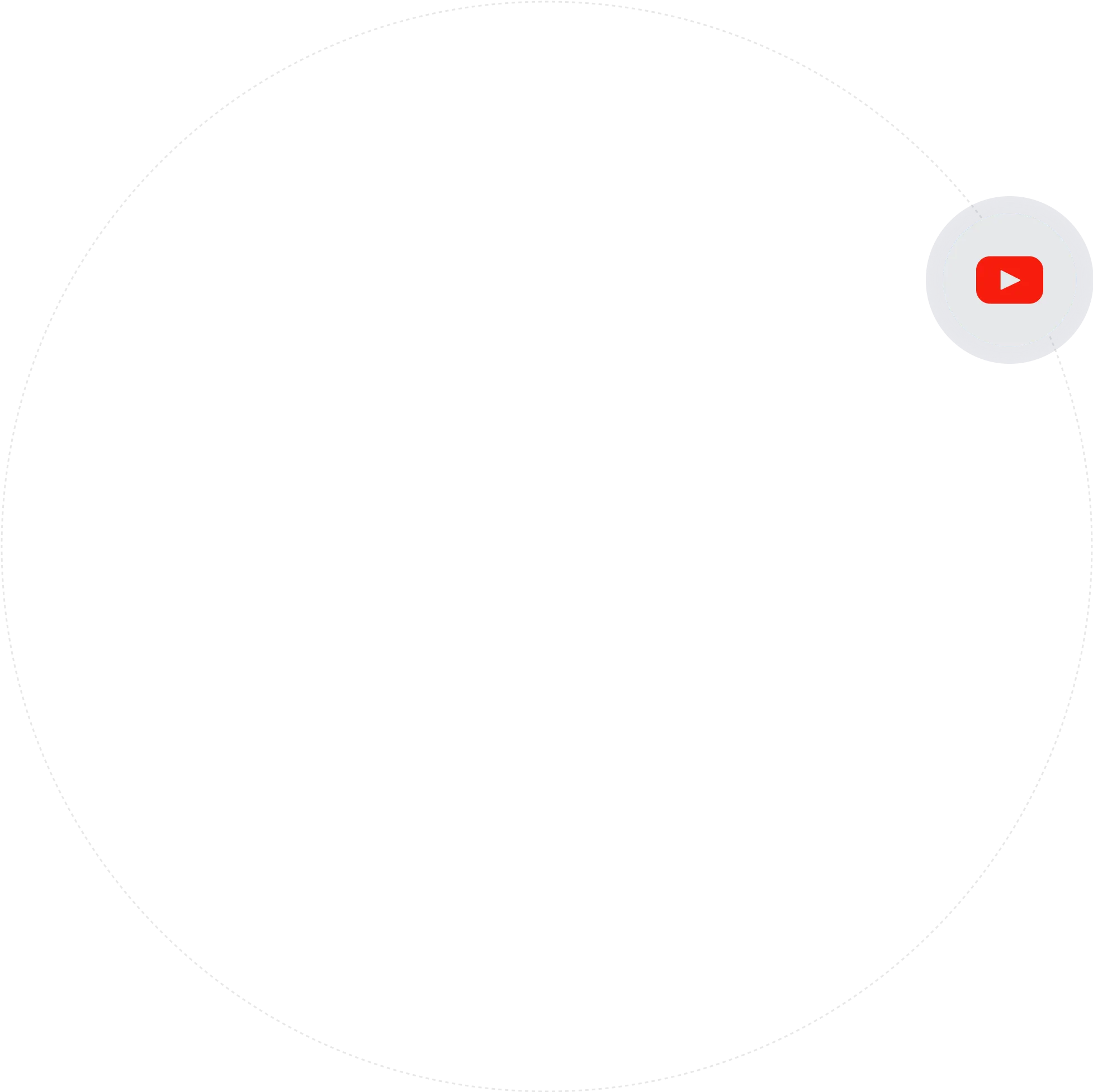
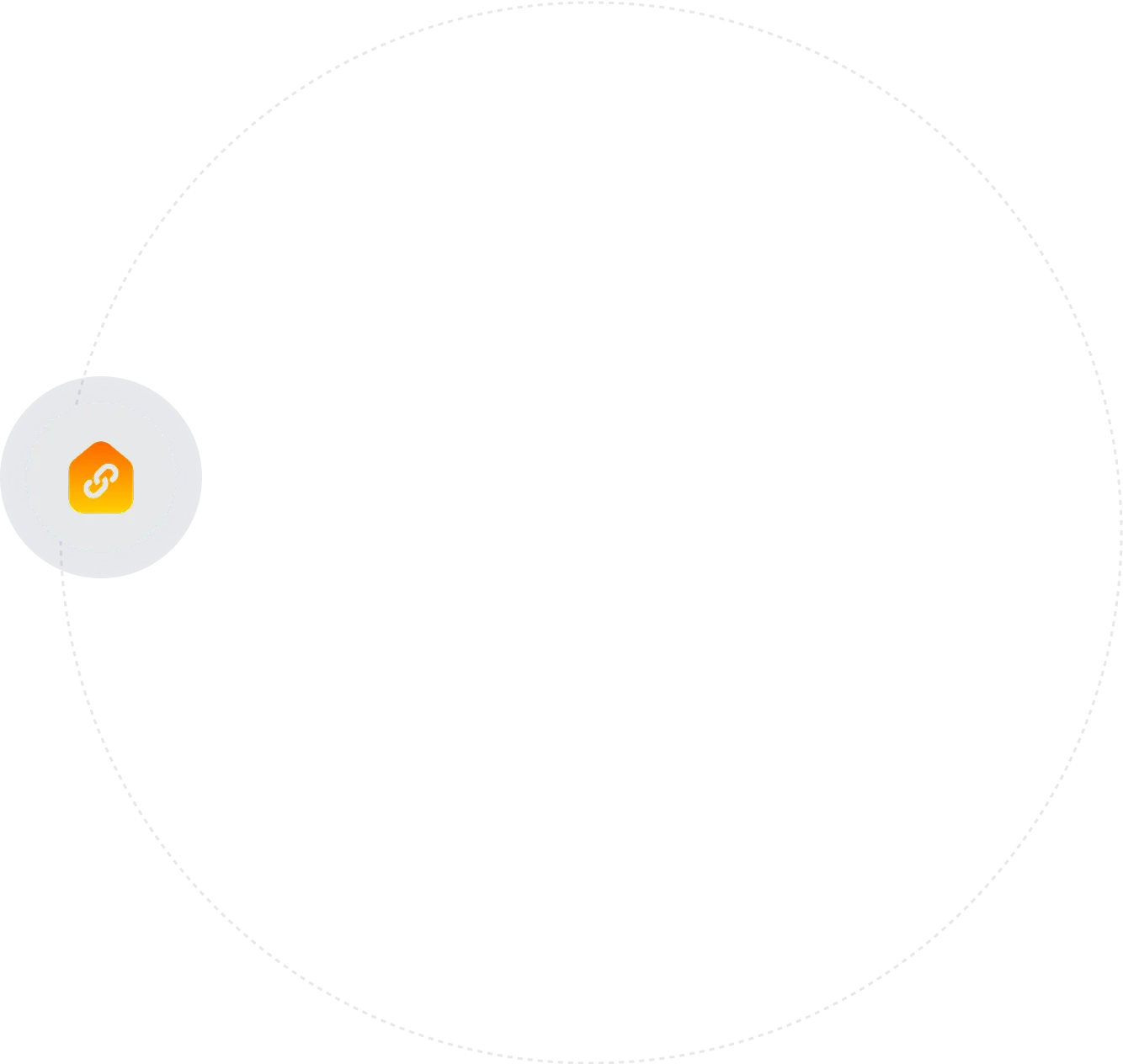
.webp)





.webp)